Play, Test, Repeat:
Launch your favourite games and put your new settings to the test. Feel how each tweak affects your control. Keep refining until it’s just right. Dive into the feature settings and fearlessly experiment. Try adjusting sliders, and other options to see how they impact your gameplay.
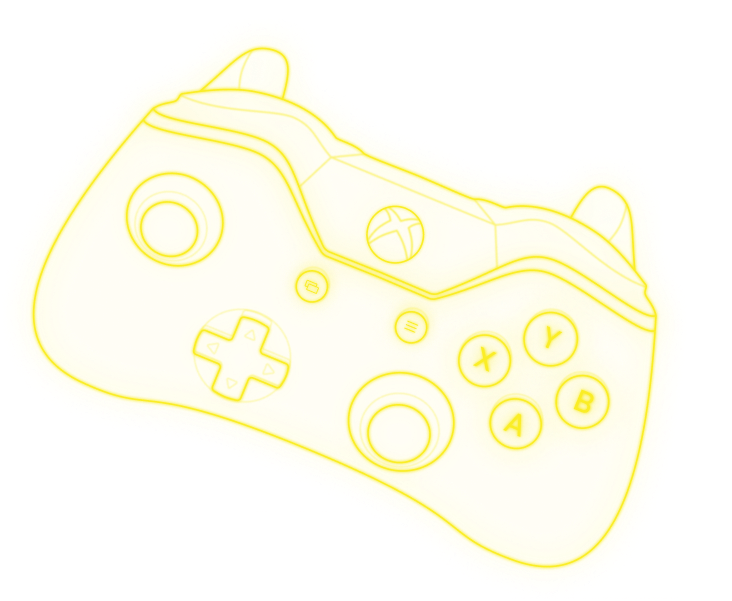
Download DriftAline for free!
Download DriftAline from the link below to get started, once downloaded you can view all the features but you would need a license to use them. On the contrary you can’t start using our button mapping for free to get a feel for the software!
- To start, download and install Driftaline.
- Enter your activation key into the licensing page of the software
- Connect your controller and get started!
Our recommendations
Personalize your settings to match your unique style and preferences. Sometimes, finding the perfect solution for your unique controller problems requires readjusting all features. Don’t hesitate to tweak settings and sliders until you achieve your desired outcome. You can save and load your user specific setting combinations for future use.
We recommend you have DriftAline running in the background during your gameplay, this means that your controller will 100% adhere to the settings you have applied via DriftAline.
ISSUES WITH THE VJOY DRIVER AND DUAL INPUT.
DriftAline uses vJoy as a virtual controller alongside your physical controller, in some games this creates a dual input issue which can result in the game menu or other aspects moving on their own. Thankfully their is a solution to this, its called HidHide (an option to download it, is presented when installing DriftAline). HidHide resolves the issue by acting as a cloak between the multiple controllers connected which will resolve the issue. Below are listed instruction of how to configure it for Drift Aline.
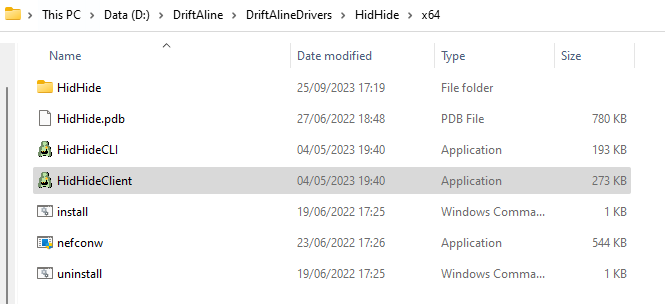
STEP ONE:
Open the HidHide configuration client by following this path: “HidHide\x64\HidHideClient.exe”
STEP TWO:
Then on the applications tab, you should add the path to DriftAline using the plus button in the bottom right
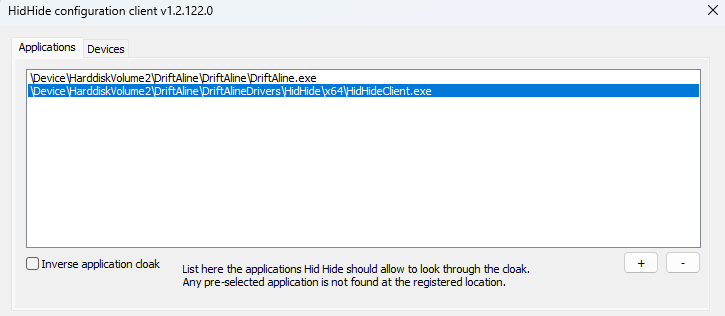
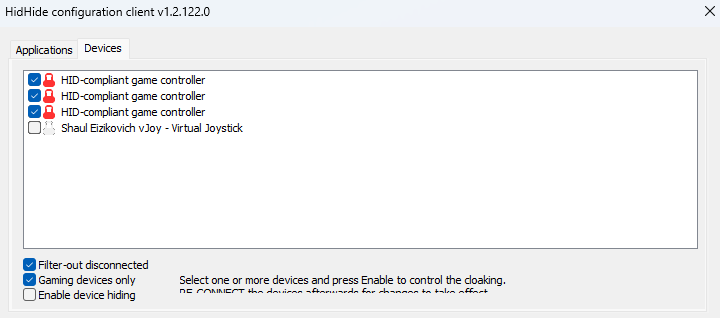
STEP THREE:
Once step two is done, move over to the ‘Devices’ tab. check the checkbox with the controller you want to hide (recommendation is to check all the physical controllers connected), DO NOT SELECT the vJoy one which is labeled ‘Shaul Eizikovich vJoy – Virtual Joystick’. Because we want vJoy to be visible to all gaming applications – not the physical).
STEP FOUR:
Finally, check the box that states ‘Enable device hiding’ – this is located at the bottom of the configuration client. Only then, launch your game and enjoy your driftless gameplay!
